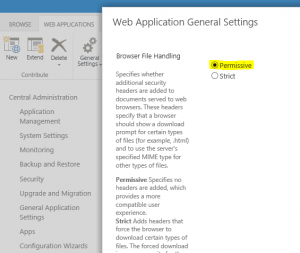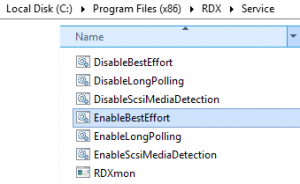Tandberg RDX drive will not eject
We recently have had a customer runing image backups from two Hyper-V guest servers using Shadow Protect to a UNC path to the host with an attached USB RDX drive. Even though ShadowProtect was not currently running a backup, it was keeping a handle to the volume preventing the RDX from ejecting. Tandberg has provided a work around for this with a script that bypasses the requirement for exclusive volume lock before ejecting. The script is “EnableBestEffort.bat” and is located in “C:\Program Files\RDX\Service” (32bit system) or “C:\Program Files(x86)\RDX\Service\”. Simply run this on the system with the RDX attached and it will overwrite the requirement for exclusive volume lock. Details on this can be found here: http://www.tandbergdata.com/knowledge-base/index.cfm/best-effort-lock-button-push-eject-method/
Unable to open PDF files in Sharepoint 2013 site
When browsing in Internet Explorer to a SharePoint 2013 site, by default the only option for uploaded PDFs is to “Save.” In order to give you the options to open different file types from the SharePoint site you will need to adjust Browser File Handling to “Permissive” instead of the Default “Strict” setting. Browse to your SharePoint Central Admin Site, under Application Management select “Manage web applications.” From here, select each of your sites, select General Settings on the Web Applications Ribbon & set Browser File Handling to “Permissive.” You should now be able to open PDF documents from your SharePoint site.