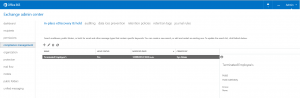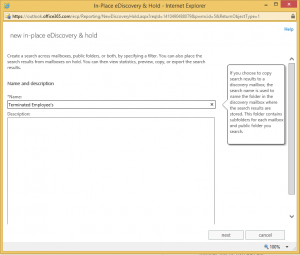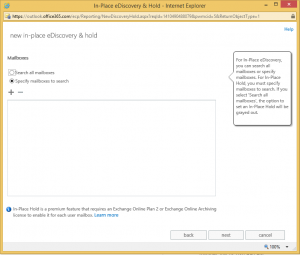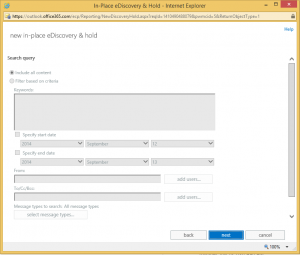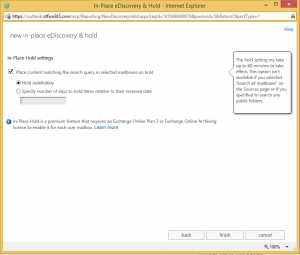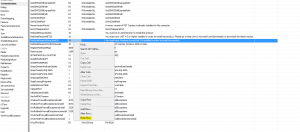Guest Blog: Archiving Mailbox for exiting employees – Office 365
So the basic idea behind this is to permanently hold onto a users mailbox if they have left the company and we may need to review their mail at another time.
There is a requirement for the user to have an Archiving License with In-Place Hold assigned to his mailbox. At the stage of writing this, E3 is the only license available with the In-Place hold.
My client only has E1 licenses applied to their mailboxes
To work around this I have had my client agree to purchase a Single E3 License which we can move around to the mailbox we need to Archive
First of all go into Exchange Admin Center & select Compliance Management
Select the Plus button to Add a new in-place e-discovery & hold policy
Add a name as required. I have labelled mine Terminated Employee’s
Select Add and find the Mailbox you would like to Archive. Ensure the E3 License is applied
The Search query we ignore
Select the box to Place content matching the search query
and ensure Hold indefinitely
Select Finish
Now feel free to remove the mailbox
PowerShell 3.0 requirement in order to install Exchange PST Capture
When installing Microsoft Exchange PST Capture on Server 2012/2012R2 you may receive the following message:
“You must have Windows PowerShell 3.0 installed in order to install this product”
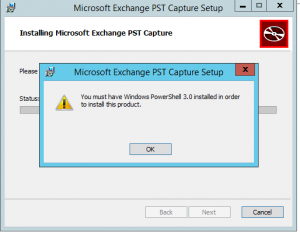
As Server 2012/2012R2 already comes bundled with PowerShell 4, we know this isn’t a requirement but the software doesn’t… Thankfully there is an easy work around. Download and install SuperOrca. Open the MSI and drop the row requiring PowerShell 3.
Easy as that!