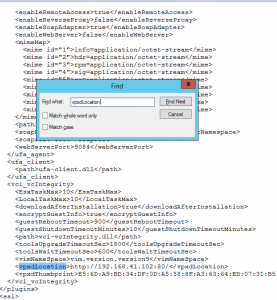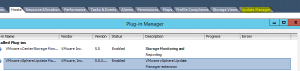There was an error connecting to VMware vSphere Update Manager – [x.x.x.x:443]
After opening up vCenter you may experience the following message:
There was an error connecting to VMware vSphere Update Manager – [x.x.x.x:443]. The request failed because of a connection failure. (Unable to connect to the remote server)
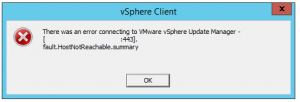
This could occur because you have changed the vCenter IP address, or in my case had re-configured NIC Teaming on the Management Server which momentarily changed the IP address of the Management Server.
Thankfully there is an easy fix:
Log in to the machine on which the Update Manager server component is installed.
Stop the Update Manager service: Click Start > Run, type services.msc, then click OK to open Services. Right-click the VMware Update Manager service and click Stop.
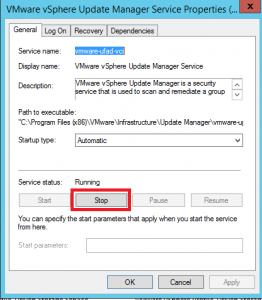
In Windows Explorer, navigate to the Update Manager installation folder. The default path is:
32-bit Windows: C:\Program Files\VMware\Infrastructure\Update Manager
64-bit Windows: C:\Program Files (x86)\VMware\Infrastructure\Update Manager
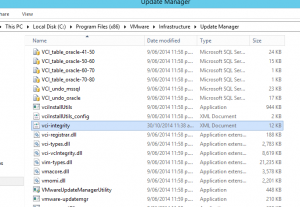
Open vci-integrity.xml in a text editor, and find this XML tag:
<vpxdLocation>old_vCenter_Server_IP_address</ vpxdLocation>
Replace the old vCenter Server IP address value with the new one.
Save and close the file.
Start the Update Manager service:
Click Start > Run, type services.msc, then click OK to open Services.
Right-click the VMware Update Manager service and click Start.
Source: http://kb.vmware.com/selfservice/microsites/search.do?language=en_US&cmd=displayKC&externalId=1014639
In the vSphere Client, Select Plugins/Manage Plugins. Right-click and Enable the VMware vSphere Update Manager

You’ll now notice the Update Manager tab re-appears!