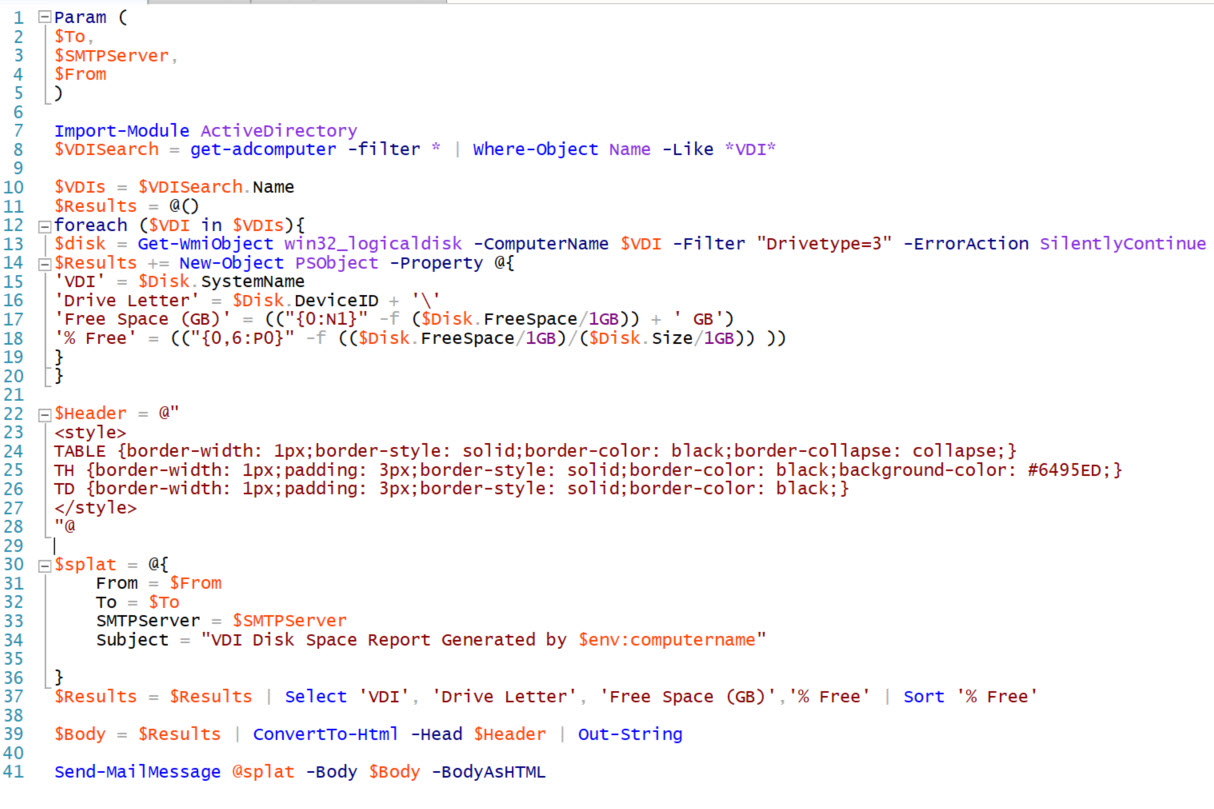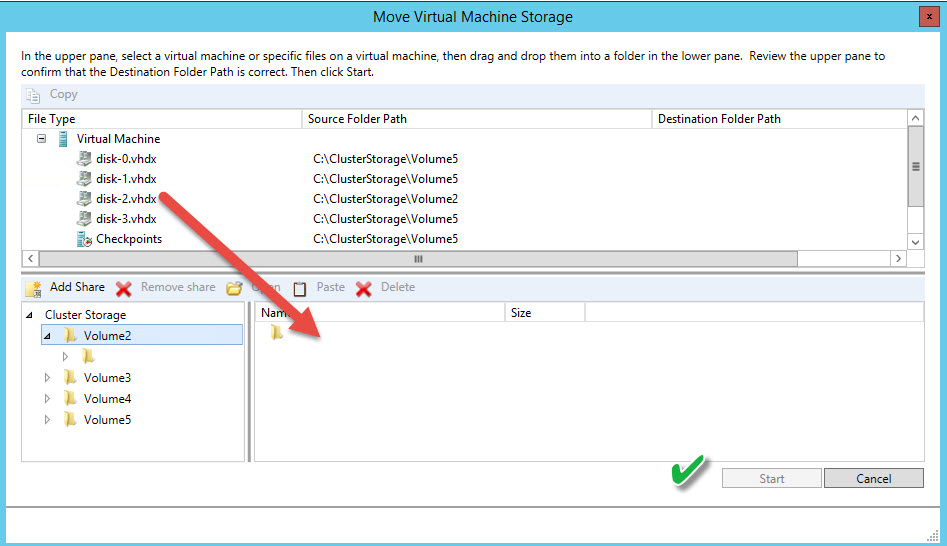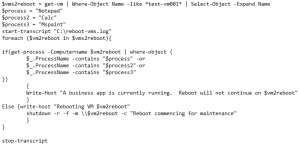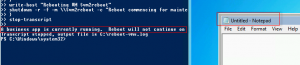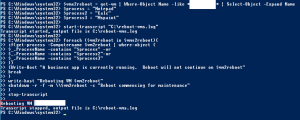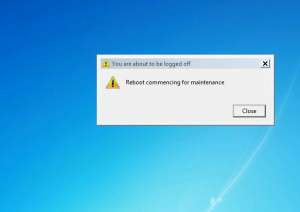Check disk space remotely with PowerShell
I work with a customer with a large VDI environment. They had asked for a weekly report to generate with an overview of VDI disk free space. I have created the script below to do just that.
Effectively it has three parameters (ie Get-DiskSpaceReport.ps1 – To userreceivingthereport@company.com – SMTPServer smtp.company.com -From monitoringserver@company.com). It runs against the AD Computer filter specified in the script (in my case it’s computers with the name VDI in it). After the report is ran, you receive an e-mail with the results sorted by % Free:
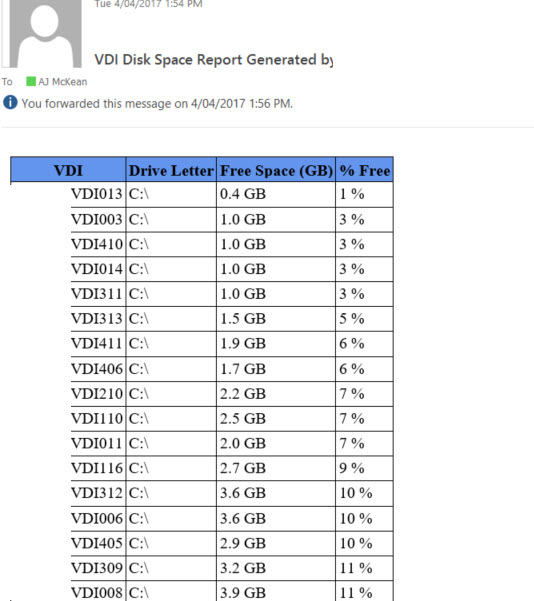
This is the result:
Param (
$To,
$SMTPServer,
$From
)
Import-Module ActiveDirectory
$VDISearch = get-adcomputer -filter * | Where-Object Name -Like *VDI* #Change this filter to suit your needs
$VDIs = $VDISearch.Name
$Results = @()
foreach ($VDI in $VDIs){
$disk = Get-WmiObject win32_logicaldisk -ComputerName $VDI -Filter “Drivetype=3” -ErrorAction SilentlyContinue
$Results += New-Object PSObject -Property @{
‘VDI’ = $Disk.SystemName
‘Drive Letter’ = $Disk.DeviceID + ‘\’
‘Free Space (GB)’ = ((“{0:N1}” -f ($Disk.FreeSpace/1GB)) + ‘ GB’)
‘% Free’ = ((“{0,6:P0}” -f (($Disk.FreeSpace/1GB)/($Disk.Size/1GB)) ))
}
}
$Header = @”
<style>
TABLE {border-width: 1px;border-style: solid;border-color: black;border-collapse: collapse;}
TH {border-width: 1px;padding: 3px;border-style: solid;border-color: black;background-color: #6495ED;}
TD {border-width: 1px;padding: 3px;border-style: solid;border-color: black;}
</style>
“@
$splat = @{
From = $From
To = $To
SMTPServer = $SMTPServer
Subject = “VDI Disk Space Report Generated by $env:computername”
}
$Results = $Results | Select ‘VDI’, ‘Drive Letter’, ‘Free Space (GB)’,’% Free’ | Sort ‘% Free’
$Body = $Results | ConvertTo-Html -Head $Header | Out-String
Send-MailMessage @splat -Body $Body -BodyAsHTML
“Storage migration for virtual machine ‘servername’ failed with error ‘General access denied error’ (0x80070005).
I was recently moving storage for a customer’s Hyper-V VM from one CSV to another new storage tier. On moving the VHD, I selected the root of the storage folder as the destination. After starting the storage move, I received the following error:
“Storage migration for virtual machine ‘servername’ failed with error ‘General access denied error’ (0x80070005). Migration did not succeed. Could not start mirror operation for the VHD file C:\ClusterStorage\Volume5\servername\disk-2.vhdx to C:\ClusterStorage\Volume2\disk-2.vhdx’: General access denied error’ (0x80070005).
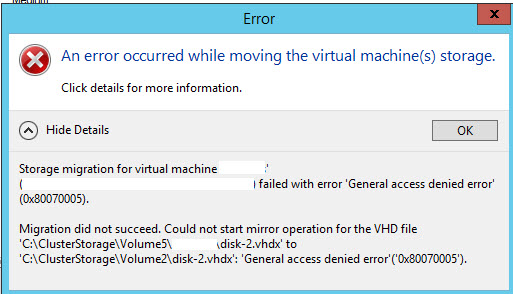
As generally Hyper-V will create a folder name for the VM when selecting the root folder, I hadn’t given it much thought however after creating a folder with the name of the server and selecting it as the destination it completed successfully.
Check for open application and reboot Hyper-V VM
I’ve recently had a requirement for a scheduled reboot of a large group of Hyper-V VDIs. Due to the nature of the line of business application, it was imperative that we checked that several specific apps were not running before the reboot was ran. Here is an example of the script I wrote for this task. Simply replace the $process, $process2, etc. with your specific application (name only, no path or .exe, etc. requirement). The script checks the running process on the VDI, if one of the apps are running it breaks the loop for that VM and continues to the next, otherwise it reboots the VM and notifies the user. Here’s the script:
$vms2reboot = get-vm | Where-Object Name -like *test-vm001* | Select-Object -Expand Name
$process = “Notepad”
$process2 = “Calc”
$process3 = “Mspaint”
start-transcript “C:\reboot-vms.log”
foreach ($vm2reboot in $vms2reboot){
if(get-process -Computername $vm2reboot | where-object {
$_.ProcessName -contains “$process” -or
$_.ProcessName -contains “$process2”-or
$_.ProcessName -contains “$process3”
})
{
Write-Host “A business app is currently running. Reboot will not continue on $vm2reboot”
}
Else {write-host “Rebooting VM $vm2reboot”
shutdown -r -f -m \\$vm2reboot -c “Reboot commencing for maintenance”
}
}
stop-transcript
If one of the apps are open, reboot does not continue:
Otherwise it reboots the VM: