Migrate 2008 DHCP to Server 2012 R2 with DHCP Failover
Recently needed to migrate an existing 2008 DHCP server to two new Server 2012R2 DHCP servers with Failover enabled. Thankfully, this is a very straightforward process!
Logged onto to one of your new DHCP servers run the following PowerShell commands:
Export-DhcpServer –ComputerName OLDDHCPSERVERNAME.company.local -Leases -File C:\OLDDHCPSERVER-dhcpexp.xml -verbose
Import-DhcpServer –ComputerName NEWDHCPSERVER1.company.local -Leases –File C:\OLDDHCPSERVER-dhcpexp.xml -BackupPath C:\dhcp\backup\ -Verbose
Import-DhcpServer –ComputerName NEWDHCPSERVER2.company.local –File C:\OLDDHCPSERVER-dhcpexp.xml –ServerConfigOnly –verbose –BackupPath C:\dhcp\backup\
Note: If the C:\dhcp\backup\ path doesn’t exist you will need to re-run the command or create it first.
Next to enable the new failover functionality, right-click on your scope and select “Configure Failover.”
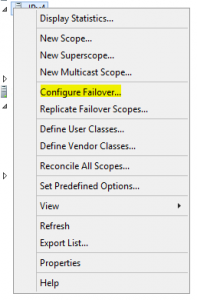
Specify “Hot standby” and specify your reservervation for standby server(this can generally be fairly low as clients will hold their lease for awhile.). Specify a State Switchover Interval if you want your server to automatically failover after a period of disruption on the primary server. Finally enable a Message Authentication Shared Secret if desired between the servers.

That’s it! 🙂
