Offline Servicing DISM/WIM – SCCM PXE Deployment
Recently while testing an System Center Configuration Manager 2012 R2 PXE Deployment on a new HP Elitebook 840 or 850, I received the following error:
“Windows could not configure one or more system components. To install Windows, restart the computer and then restart the installation.”
The reason for this is that the new hardware requires a later version of the Kernel Mode Driver Framework than is included with the Windows 7 install media. The easiest fix for that is to download a copy of the updated Framework: http://support.microsoft.com/kb/2494168. From there we can perform an offline servicing of the WIM image using the DISM command.
Dism /Get-WIMInfo /WimFile:D:\Software\OSImages\Windows_7_Ent_SP1_X64-KMDF1.11\Win7x64entSP1.wim
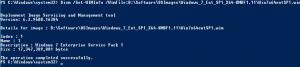
Dism /Mount-WIM /WimFile:D:\Software\OSImages\Windows_7_Ent_SP1_X64-KMDF1.11\Win7x64entSP1.wim /index:1 /MountDir:D:\Temp\offline

Dism /image:D:\Temp\offline /Add-Package /PackagePath:D:\Software\Patches\kmdf-1.11-Win-6.1-x64\Windows6.1-KB2685811-x64.cab

Finally: Dism /Unmount-WIM /MountDir:D:\Temp\offline /Commit. Update your distribution points with updated WIM and re-run deployment to resolve.
Set SharePoint site to read-only
In some situations you may have a need to set a SharePoint site to read-only. In my case because we were moving the customer from WSS 3 to SharePoint 2013 and needed to reference the old data, while testing to confirm there were no issues with the new site. This can be done using the following command from the SharePoint bin folder:
stsadm -o setsitelock -url http://sharepointsite -lock readonly
