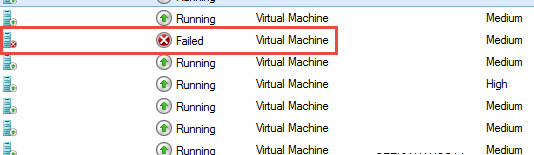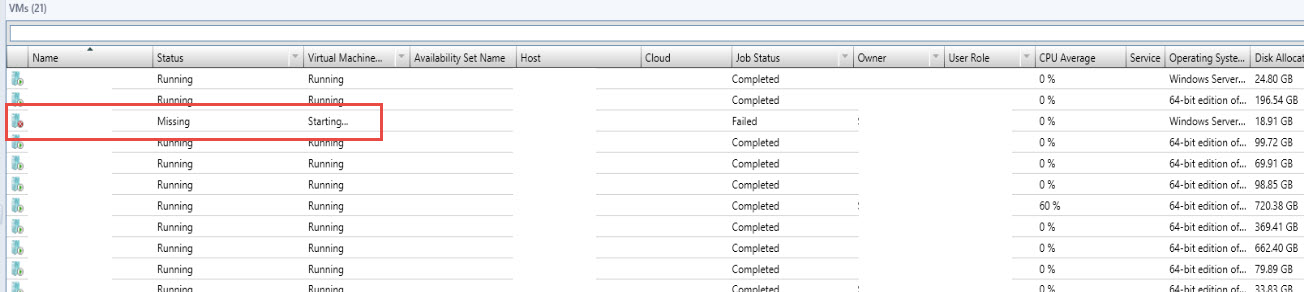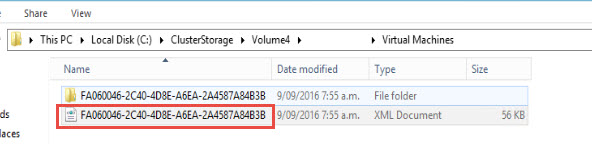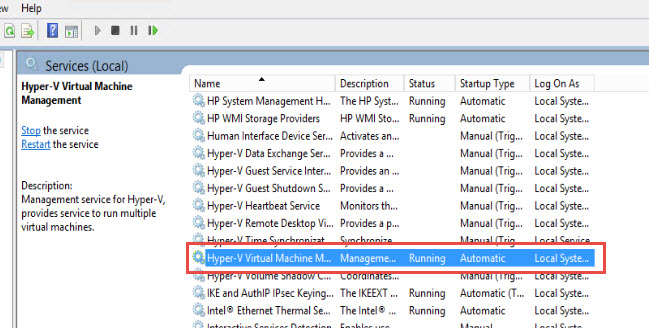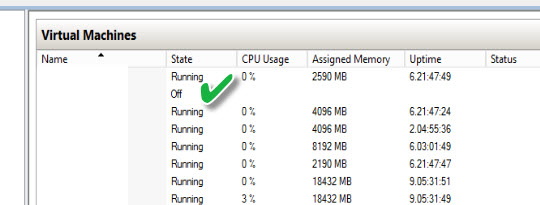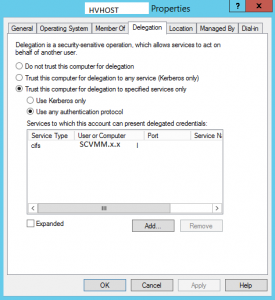Hyper-V 2012R2/VMM 2012R2 VM “Missing” status/Stuck “Starting”
I recently had an issue with a customer with a missing VM after it was shutdown for maintenance. As soon as it was started in Virtual Machine Manager, it immediately went to a Failed state and was missing from all Hyper-V hosts and stuck in a Failed state in Failover Cluster Manager.
The unusual thing was VMM and Failover Cluster manager thought they were on different hosts(follow steps below for the host that Cluster Manager says it should be on). The issue was due to the missing symbolic link to the VM on the Host it was missing from.
The fix was to re-create the symbolic link on the Host Failover Cluster Manager thinks it’s missing from. First, find the GUID for your VM from the source location for the specific VM config:
Then browse to C:\ProgramData\Microsoft\Windows\Hyper-V\Virtual Machines on the host in question. Run CMD prompt as Administrator from the folder and create the link with the following command: Mklink FA060046-2C40-4D8E-A6EA-2A4587A84B3B.xml “C:\ClusterStorage\Volume4\YOURVMNAMEHERE\Virtual Machines\FA060046-2C40-4D8E-A6EA-2A4587A84B3B.xml”
Then grant permissions:
icacls “%SYSTEMDRIVE%\ProgramData\Microsoft\Windows\Hyper-V\Virtual Machines\FA060046-2C40-4D8E-A6EA-2A4587A84B3B.xml” /grant “NT VIRTUAL MACHINE\FA060046-2C40-4D8E-A6EA-2A4587A84B3B”:F /l
Finally restart the Hyper-V Virtual Machine Service and all should be back online!
VMM cannot complete the host operation on the hvhost.x.x
In Virtual Machine Manager or Hyper-V, when accessing an ISO from VMM Library Server, you may find the following message:

Error (12700)
VMM cannot complete the host operation on the hvhost.x.x server because of the error: ‘VM’ failed to add device ‘Virtual CD/DVD Disk’. (Virtual machine ID B3C07289-26B9-4D52-977D-91F5DB15C6A1)
‘VM’: User account does not have permission required to open attachment ‘\\SCVMM.x.x\MSSCVMMLibrary\ISOs\Microsoft\MS Server 2008 R2\en_windows_server_2008_r2_standard_enterprise_datacenter_web_vl_build_x64_dvd_x15-59754.iso’. Error: ‘General access denied error’ (0x80070005). (Virtual machine ID B3C07289-26B9-4D52-977D-91F5DB15C6A1)
Unknown error (0x8001)
Recommended Action
Resolve the host issue and then try the operation again.To work around this, you will need to
a) Provide full NTFS & Share access to the Hyper-V’s host’s Computer Account for the MSCVMMLibrary Share
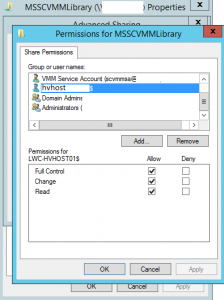
b) Setup constrained delegation in AD for the Hyper-V Host
After completing the steps listed above, you should be able to attach your ISO without any issues.