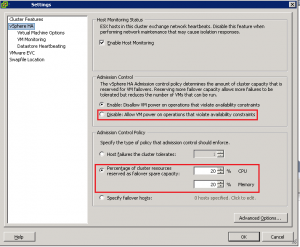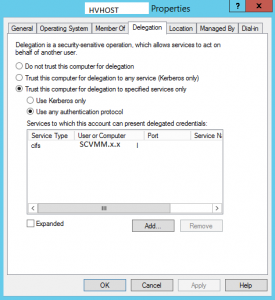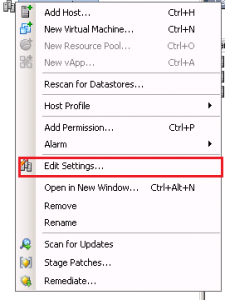VMM cannot complete the host operation on the hvhost.x.x
In Virtual Machine Manager or Hyper-V, when accessing an ISO from VMM Library Server, you may find the following message:

Error (12700)
VMM cannot complete the host operation on the hvhost.x.x server because of the error: ‘VM’ failed to add device ‘Virtual CD/DVD Disk’. (Virtual machine ID B3C07289-26B9-4D52-977D-91F5DB15C6A1)
‘VM’: User account does not have permission required to open attachment ‘\\SCVMM.x.x\MSSCVMMLibrary\ISOs\Microsoft\MS Server 2008 R2\en_windows_server_2008_r2_standard_enterprise_datacenter_web_vl_build_x64_dvd_x15-59754.iso’. Error: ‘General access denied error’ (0x80070005). (Virtual machine ID B3C07289-26B9-4D52-977D-91F5DB15C6A1)
Unknown error (0x8001)
Recommended Action
Resolve the host issue and then try the operation again.To work around this, you will need to
a) Provide full NTFS & Share access to the Hyper-V’s host’s Computer Account for the MSCVMMLibrary Share
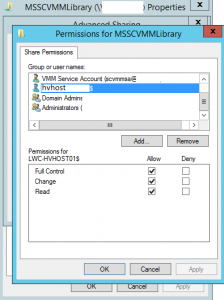
b) Setup constrained delegation in AD for the Hyper-V Host
After completing the steps listed above, you should be able to attach your ISO without any issues.
Server 2012 – “The storage pool does not contain enough physical disks”
We had a need for an inexpensive NAS option at our office. Thankfully we had a new HP Microserver in stock that wasn’t spoken for so I decided to set it up as a NAS using Server 2012 R2 using a couple of 4TB SATA disks and Storage Pools. For some reason, in spite of having all the latest patches, firmware & drivers, etc. Windows File and Storage Services would only see one drive in the console. Device Manager, disk management, etc. showed two attached disks but the Physical Disk list only showed one.
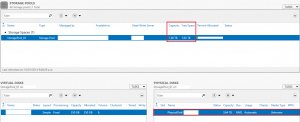
When I attempted to create a New Virtual Disk Mirror using the Wizard, I received the following error. “The storage pool does not contain enough physical disks to support the selected storage layout. Select a different layout.”
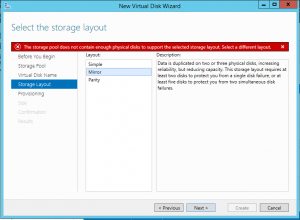
Thankfully, using Powershell I was able to create it very easily
New-VirtualDisk -StoragePoolFriendlyName StoragePool_01 -FriendlyName Data –ResiliencySettingName Mirror -Size 2TB -ProvisioningType Fixed
(Substitute with “thin” if required)
![]()
We now see the “Data” virtual mirror disk listed in File and Storage Services, ironically even though the physical drive window to the right still only shows one physical disk.
![]()
Insufficient resources to satisfy HA
After building or converting a new VM, you may find the following error when you power it on:
![]()
This is due to Admission Control in VMware calculating your current host utilization and determining you wouldn’t have enough resources available to run your VMs in case of a host failure, based on the settings specified. Ideally, you should add the adjust host/vm resources to ensure that your Admission Control can be met. If not, Admission Control can be adjusted if required by right-clicking on your Cluster and selecting “Edit Settings:
Next, select vSphere HA and either a) Disable Admission Control or b) Adjust your Admission Control Policy: