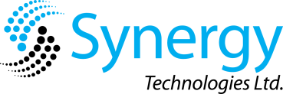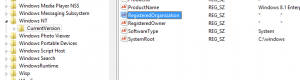Updates!
I figured after almost a year of no posts, is was about time I added something! It’s been a busy year, which has seen our business expand, our team increase in size and has seen us working through some really cool projects. I’ll try and get a few more posts up here but in the meantime, please check our website over at http://www.synergytech.co.nz. Watch this space!
Updates (or the lack)…
Apologies for the lack of updates – it’s been a crazy few months! Have just moved back to New Zealand after 14 months in the U.S. and have started my own business. I’ll try and do a bit better with updating this blog moving forward. Appreciate the patience!
HP Support Assistant install failure 1639
I was recently updating the HP Support Assistant on my HP Probook laptop. While attempting to run the install, I kept receiving the follow errors:
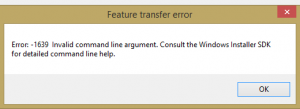
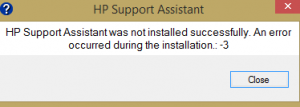
The install log showed the following:
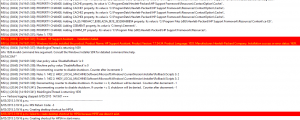
Windows Installer installed the product. Product Name: HP Support Assistant. Product Version: 7.7.34.34.
Product Language: 1033. Manufacturer: Hewlett-Packard Company. Installation success or error status: 1639.
Thankfully I came across the following article which helped clear things up:
https://support.microsoft.com/en-us/kb/326027
To resolve this problem, remove all special characters or extended characters in the company name. To do so, modify the registry entry for the RegisteredOrganization string value.
Sure enough, I browsed to HKEY_LOCAL_MACHINE\SOFTWARE\Microsoft\Windows NT\CurrentVersion & noted that the RegisteredOrganization/RegisteredOwner value was added in quotes as part of the corporate SCCM build. After changing the registry settings, I was able to run the installer with no further issues.
Upgrade HP iLO via SSH
I recently had a situation where an HP Proliant server’s ILO web interface would not load. Assuming a potential firmware bug, I decided to update the firmware – usually done through the web console. Thankfully, it is an easy process.
1.) Download the iLO firmware(a .bin file) from HP’s site for your specific Proliant Generation and place it on an available web server(IIS, etc.).
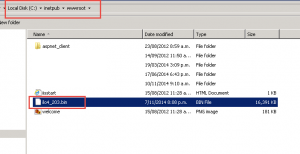
2.) Login to your iLO via SSH (Using Putty, etc.)
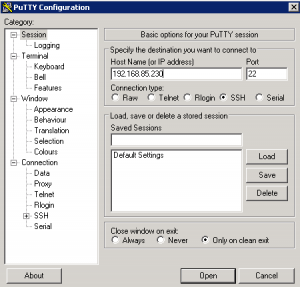
3.) Change directory to /map1/firmware
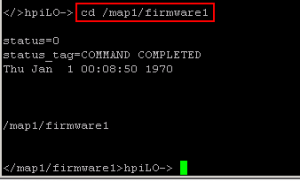
4.) Type: “load -source http://yourwebserverip/ilofirmwarename.bin”
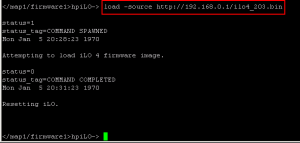
NOTE: Ensure there are no spaces at the end of your or you will get a Syntax error.
Wait for 30-45sec for iLO to update and restart and you should be all back up and running.