Disable WSUS Updates on SBS Server
We have already have a patching solution in place for our SLA customers. Because of this we do not have a need to utilize WSUS and having 30+GB tied up on highspeed SAS disks, simply does not make any sense. Additionally from most things I have read, uninstalling WSUS is not recommended for SBS Server. The easiest way to reclaim the disk space & still allow SBS Monitoring to audit your patches is to simply turn off approval for Server Updates and run the clean up wizard. This can be done from the SBS Console “Security” tab
Select Change the software update settings:
Set both Server Updates & Client Updates to “None”
Next run Windows Server Update Services from Administrative Tools:
Select “Server Cleanup Wizard” and select Next, wait for Cleanup to run(can take some time) and click Finish one completed

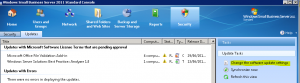
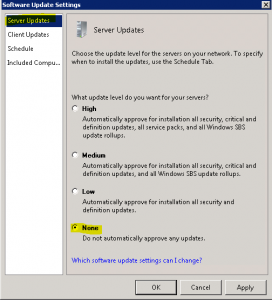
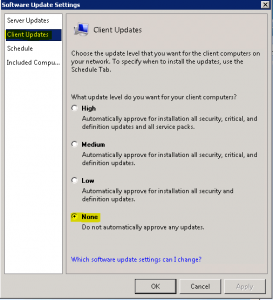
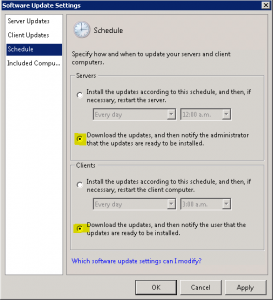
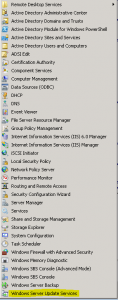
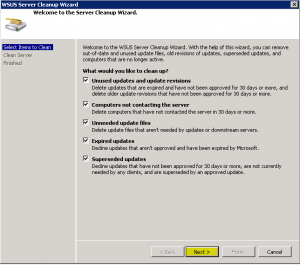
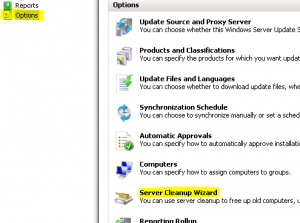
Thanks for the simple solution to this problem we have with all our remaining SBS clients.
No worries. Thanks for checking out the blog!
Cheers,
-AJ
Thanks for the blog. But does this get windows to go to the Microsoft servers for updates? Or your RMM works independent of windows update? I’d like to be able to double check the RMM process and run windows update to see if that app feels patches are missing. Right now I am in a situation where the RMM says there’s 6 patches that are needed, but windows update says it is fully patched (an SBS 2011 standard server)
Our RMM works independently of MS/Windows Updates. Patches are authorized and downloaded to a local store folder on the server and ran from there using their utilities. That being said, when you check for updates, you should have an option to go online to check for updates (you may have to adjust your default patching GPO if this isn’t an option). This will then check against the MS Catalog and confirm
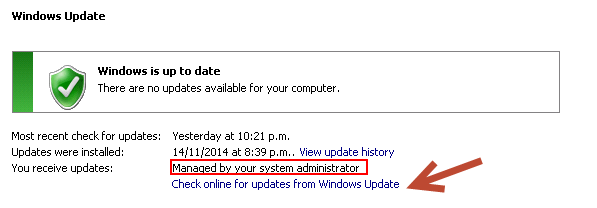
Thank you for the post, AJ! I’m frankly curious why disabling/uninstalling WSUS is not recommended. I’ll have to do some more digging on that. We, too, have another solution for patching, and have been fighting 30-50GB SUS databases (and 10GB log files!) consuming lots of precious space on the system drive. Quite frustrating!
Is there a different way to disable the WSUS service? The SBS console crashes at the Security tab when I attempt this fix. Thank you.