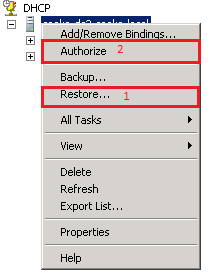Migrate DHCP Server in Windows Server
Quite often we will have a requirement for migrating DHCP between servers. The process is very straightforward with 2008 & later servers. First, install the DHCP Role onto your destination server if it’s not there already. I find it easier to install this with PowerShell as opposed to Add Features as you don’t get all the prompts for setting scopes, etc.
From an elevated PowerShell, run Import-Module servermanager
![]()
Next, install the role: Add-Windowsfeature DHCP -IncludeAllSubFeatures
#This will include the RSAT/Management Tools as well as the DHCP Service
![]()
Next on your source server, right-click on your server and select “Backup”. Save the backup file to a shared location. Next select “Unauthorize” – this will allow you to authorize the migrated server.
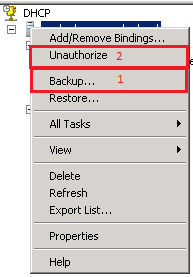
On the new server, open DHCP, add your new server into the management view
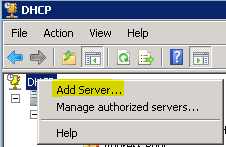
Next, right-click on your new server and select “Restore”, select the backup file from your shared location and import. Right-click on the new server and select “Authorize” and the server will now be ready to use.