vCenter Service won’t start/Failed to create http proxy
I recently had a customer who’s vCenter service would not start on their management server. The Event 1000 error showed: “Failed to intialize VMware VirtualCenter. Shutting down…” Not very helpful!
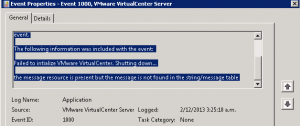
Next, I checked the vpxd log files: %ALLUSERSPROFILE%\Application Data\VMware\VMware VirtualCenter\Logs\. In there I noticed the following error: [VpxdReverseProxy] Failed to create http proxy: An attempt was made to access a socket in a way forbidden by its access permissions. This indicated that something was using one of the vCenter ports (By default 80,443,902).
The next step for this was to find out what was using one of those ports. For that, we use the netstat command: netstat -bano > C:\netstat.txt (I will generally output this to text file as it makes it easier to search).
![]()
Search the output file for the ports VMware Ports listed above (or the non-standard ports you may have configured).

To check what application is related to the PID, open Task Manager and add PID to the view (View, Select Columns)
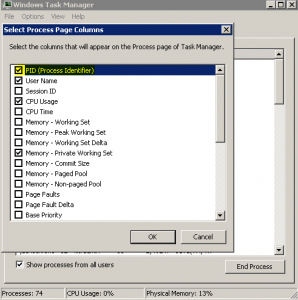
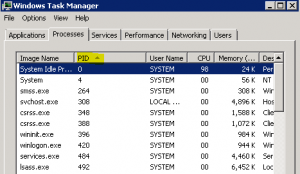
At this stage I had a pretty good idea what was using it. Jumped into IIS and sure enough, somebody had started the Default Website running on Port 80. Stopped the website and restarted the vCenter Service with no further issues

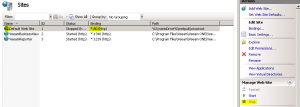
Hello, it worked 😉 Thanks a lot.
Awesome! Glad to hear it. Thanks for checking out the site. 🙂
Thank you so much, it worked!!!
Excellent! Thanks for stopping by. 🙂
Good and best solutions…
Thank you very much.
Thank you very much, 🙂
I had the same issue, I think after installing Veeam One, your solution worked flawlessly! Thank you very much!
Thanks a lot, you saved my day !
P.S. IIS intalled by Veeam One is my problem
Thanks so much for this article AJ, it helped me resolve an issue with our business critical virtual centre server! power to you mate.
Thanks. I ran into a similar issue and this helped. Cheers
its works!! THNX!!
Awesome, glad to hear it. Thanks for checking out the blog!
Thanks !! , same error , some solution ! , exelent
Worked fine for me as well!! Thank you so much
Awesome, glad to hear it!
Hurrah ! Worked for me as well. Installing Veam One on the same server as Veam B&R broke my replication jobs – they were just running forever without doing anything. So I uninstalled Veam One and after that my Vcenter server would not start, but manually stopping the Default Web Site running made it work again. Thank You !!!
Awesome, glad to hear it did the trick! Thanks for checking out the blog. 🙂
Thanks a bundle. I am at a new site I was all around the Mulberry Bush chasing SQL issues down. I owe you a beer.
Jeff
thank’s bro ! you saved my life! a lot of error ,a lot of resolution , but only you find the right answer! thank you so much!
Thanks you very much !!!!!!
Thanks!