Sharepoint HTTP Error 403/App Pool Keeps Stopping
I recently came across a SharePoint site that wouldn’t load. Received the following error when visiting with the SharePoint Team site, Central Admin page, etc.
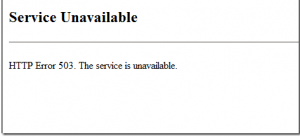
I reset IIS which didn’t help. Confirmed the SharePoint sites were started but after checking the Application Pools, noted that they were both stopped.
![]()
Went ahead and started both but immediately found they had stopped again. After looking into the IIS App Logs, noted the following error: Application pool SecurityTokenServiceApplicationPool has been disabled. Windows Process Activation Service (WAS) encountered a failure when it started a worker process to serve the application pool.
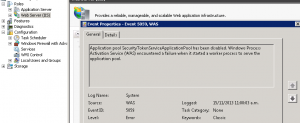
There was recently a password change on the service account utilized for the SharePoint service. While the Windows services were up and running the App Pool identity needed to be updated. The fix for this is to go to the Advanced properties of the App Pool, either by right-clicking on the App Pool of from the Application Pool Tasks on the task pane.
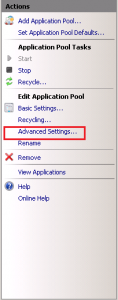
Under “Identity” select the ellipsis to the right, and “Set” under custom account and enter your new account or updated password details.
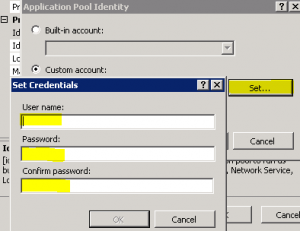
Once updated, your should now be able to start your App Pool and have it stay running!

Just had this. Make sure you go to the site’s Basic Settings and try the Test Settings button. Turned out my service account used for the application pool had an expired password.